How Do I Forward My Domain?
Overview
This feature allows you to redirect a domain to your website domain. There are two options for redirect: permanent and temporary.
Add a forwarding domain
To add a forwarding domain, perform the following steps:
- On the Website Dashboard, click the menu (
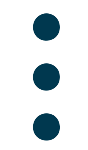 ) icon in the Actions section to open the additional actions menu.
) icon in the Actions section to open the additional actions menu. - In the additional actions menu, click the add forward (
 ) icon for the site to which you wish to add a forward.
) icon for the site to which you wish to add a forward. - Select one of the two options on the Add a Forwarding Domain popup:
- Create a subdomain - This option creates a new subdomain for your site and redirects that subdomain to your website.
- Use a different domain that you own - This option allows you to point another domain that you own to your website. You must edit the Name Server records of this domain to point to your website’s domain. You can edit your Name Server records with your domain registrar.
- Select the type of redirect you want to enable:
- 301 Redirect (Permanent) - This option permanently redirects website traffic to the specified domain.
- 302 Redirect (Temporary) - This option temporarily redirects website traffic to the specified domain. The redirect will remain in place until you remove it.
- Click Add Domain.
Edit a forwarding domain
To edit a forwarding domain, perform the following steps:
- On the Website Dashboard, click the caret next to the primary website to display the current list of forwarded domains.
- Next to the forwarded domain that you wish to edit, click the edit forward (
 ) icon.
) icon. - Change the type of redirect for the forwarded domain.
- Click Update Forwarded Domain to save your changes.
Remove a forwarding domain
To remove a forwarding domain, perform the following steps:
- On the Website Dashboard, click the caret next to the primary website to display the current list of forwarded domains.
- Click the delete (
 ) icon.
) icon. - Confirm you want to delete the forwarded domain and click Delete. If you’ve changed your mind, click Cancel.